The Basics of XNCP Editing¶
XNCP is the file format of Sonic Generations's UI. In this guide, I'll explain the general things you need to get started.
Requirements¶
First of all, you will need to download the 010 Editor. This program is used for hex editing, and in our case, to modify XNCP files. You'll also need to download the XNCP Template; essentially, this file will make it so that you can read and understand the XNCP file's contents, otherwise you'd only see hex numbers, and that's not exactly readable.
Opening an XNCP file¶
After installing the 010 Editor, and downloaded the XNCP Template, it's time to open a file.
Open the 010 Editor and click on File > Open File..., and open the file that you need to edit.
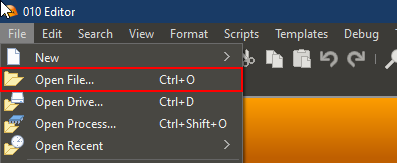
After opening the file, you'll see a bunch of numbers. Don't get freaked out, this is normal. These are the contents of the XNCP file.
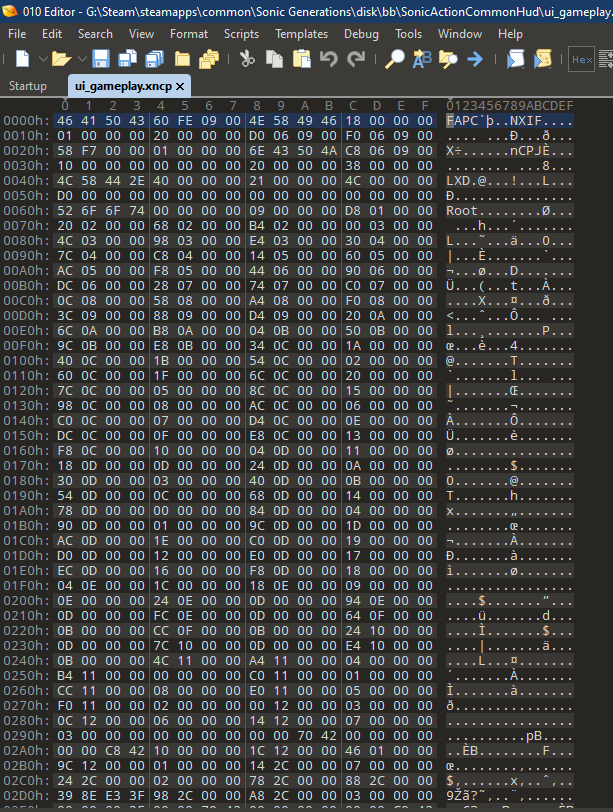
Now, you need to go to Templates > Open Template..., and open the file that we downloaded before. It's called sonic_xncp_yncp.bt.
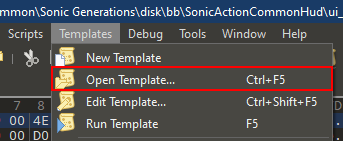
After opening the file, a window should pop up with the template's code. You can just ignore this window and hide it wherever you'd like, you won't need to modify this.
Now, go back to Templates and click on Run Template. This should now make the numbers have colorful backgrounds, and a new window will appear below the hex view.
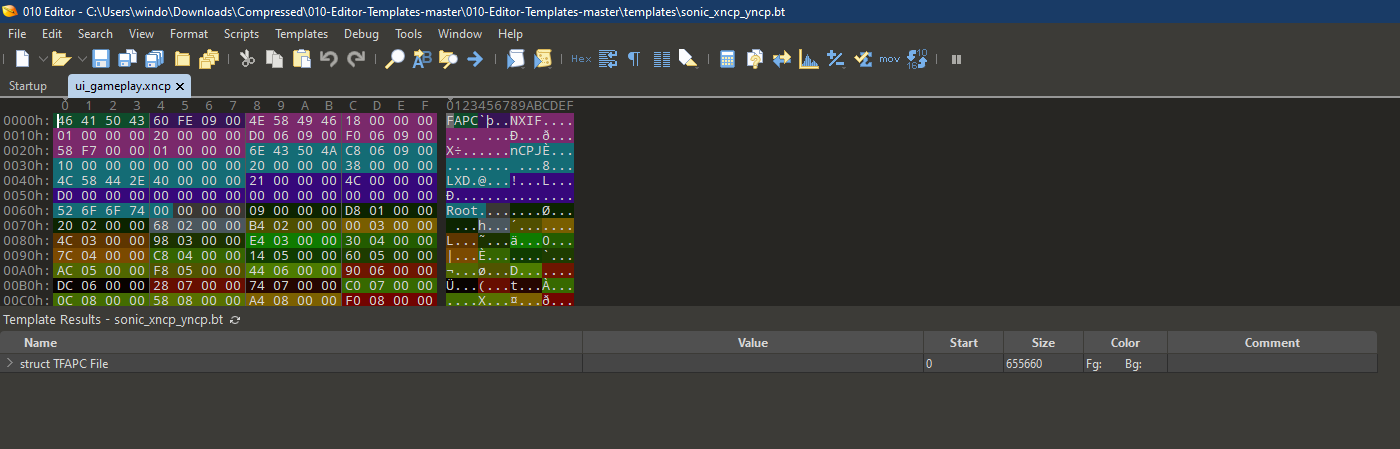
This new window that has appeared will be your workspace. This'll be the way in which you edit all aspects of a UI file. Click on the struct TFAPC File dropdown, then struct TFAPCEmbeddedRes Resources[0], then struct TNNNCPJChunk CsdmProject, and then on struct TCSDNode Root. Now you'll have a few variables here; I'll explain what some of them mean!
The structure of an XNCP file (Resource 0)¶
Scenes are essentially the containers for a specific group of UI elements, think of it like a folder inside a folder, and you'll need SceneIDTable to understand which Scene is what. This table contains the name and index of each Scene (e.g: Scene "gauge" in ui_gameplay.xncp is the "folder" that contains all elements of the boost bar in the HUD). Scenes also have a few variables that may be of interest, like:
- ZIndex, this is essentially the layer in which the UI elements (known as Casts) will render
- Groups, are exactly what they are called, they are groups of Casts
- SubImages, these are essentially textures that have been cut in specific portions to be used by Casts
- CastDictionary, this will be one of the most useful variables when editing XNCP files, these contain all the names, indexes, and group indexes needed to find a specific Cast in the scene.
- AnimationKeyFrameDataList, AnimationDictionary, AnimationFrameDataList, AnimationData2List, all of these control animations. You can read more about them here
And the most important one of all:
- Casts, these are the UI elements of XNCP files, these contain the necessary data to display text, move other elements, or display an image.
The structure of a Cast¶
The Cast has several variables that you can change:
- Field04 controls the type of the cast, these types can be:
- IsEnabled will enable and disable a cast. 0 for disabled and 1 for enabled
Info
If you're disabling a cast, make sure that it does not have children, or it might make the UI look weird!
- Field0C, Field14, Field1C, Field24 change the positions of the corners of the cast, Top Left, Bottom Left, Top Right, Bottom Right respectively. These only really affect casts that render sprites
- Offset changes the position of the element relative to its parent. This is useful for moving elements around, although it's not used much.
- Field30Data contains most of the fun things that you can edit in a Cast, like:
- Field40Data contains data about a cast's subimages. If the cast is a nodraw or font type, this will be all set to -1 most of the time. Each of these variables is a holder for a specific index of a subimage. However, only the first one is used all the time, all of the other ones are for animations.
The structure of an XNCP file (Resource 1)¶
Before, I wrote that you needed to go into Resource 0. This is because Resource 0 has most of the cool stuff that you can edit, while Resource 1 contains data about image file locations.
- TextureList, this is a list of all the textures used by the UI... this is pretty much it. Each texture will have a name, and it's index will be the number specified next to the "Textures" name.
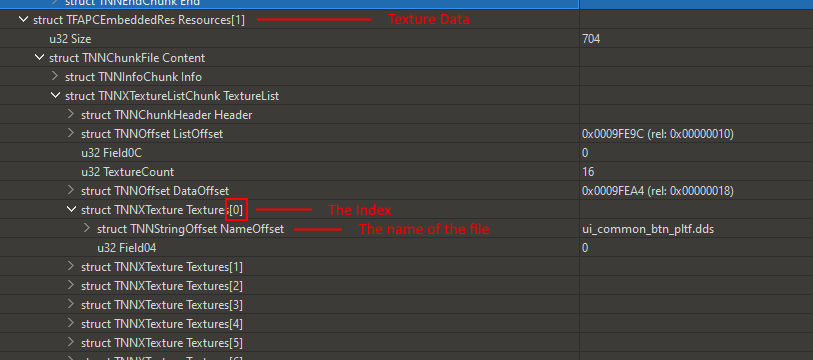
This was a general introduction to XNCP files, and their structures. For more information, check out the other guides in the sidebar!